How Do I Confirm My Loans are Forgiven?
- Melissa Maguire
- Dec 13, 2024
- 1 min read
If you’ve been working toward federal student loan forgiveness, you may be wondering how to confirm that your loans have officially been cancelled. Here’s a step-by-step guide to help you verify your loan status and ensure your records are accurate.
Step 1: Log in to Studentaid.gov
The best place to start is at Studentaid.gov. Once logged in, you’ll see your personalized dashboard, which provides an overview of your student loan status under the “MyAid” section.
Step 2: Check Your Loan Balance
On the “MyAid” summary, if your loans have been forgiven, you’ll see a balance of $0. If partial forgiveness has been applied, you can click View Details to see an itemized breakdown of your loans.
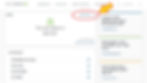
Step 3: Review Loan Details
Select View Details or download your loan report for an in-depth review of each loan. Loans that have been forgiven will typically appear with statuses like Paid in Full or Cancelled.
Step 4: Verify Your Credit Report
Once forgiveness is confirmed, it’s a good idea to obtain a free credit report from AnnualCreditReport.com. This ensures your forgiven loans are reflected accurately on your credit file.
Keep Your Contact Information Up to Date
Make sure your contact details—email, phone number, and mailing address—are current on Studentaid.gov and with your loan servicer. This is critical because official notices of forgiveness will be sent to the contact information you have on file.
Confirming your loans are forgiven is an exciting milestone so make sure to take these steps to stay informed and protect your financial future!
